|
3. Intermec Printer
Where do I download the Intermec printer driver?
Please copy the following link to download the Intermec printer driver.
http://www.intermec.com/support/downloads/search.aspx?categoryid=7&familyid=12&productnodeid=PRTRINTERDRIVER7~
Installing the Intermec printer driver.
After downloading the InterDriver-Windows driver ver. 6.9.3-M0 T-617 from the above website, double click the exe file to extract it to a folder. Find the ReadMe.txt file and please follow the instructions in it to install the printer.
How to map Ultriva eBots printer program with intermec printer
1) Click windows start button, 2) Select Printer and Faxes,
3) Select Intermec printer and Right click,
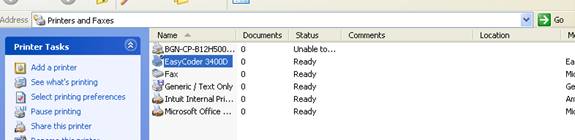
4) Select Printing preferences,
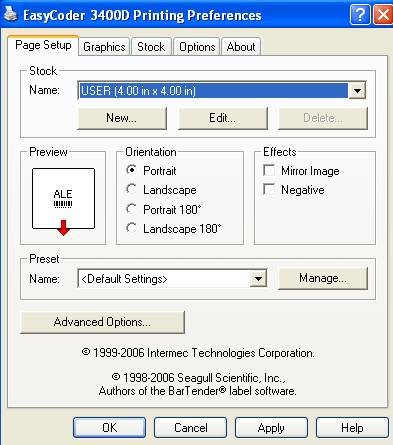
5) Click edit button and change the height to 6.00 inches,
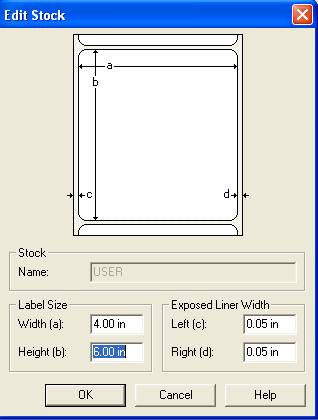
6) Change the orientation to Landscape,
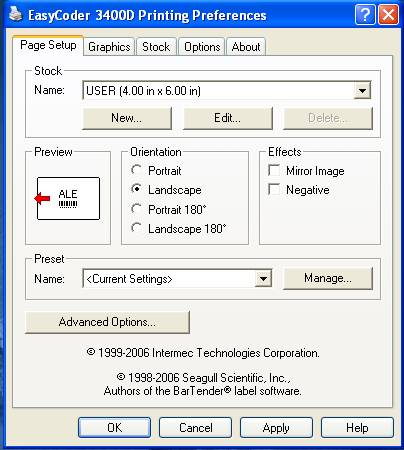
7) Click the Apply button and then the OK button
Ultriva eBots Printer
Program Setting
1) Select All programs->eBots -> eBots
Printer Services
2) It will open the printer services program
3) Click File-> Printer Services -> Menu
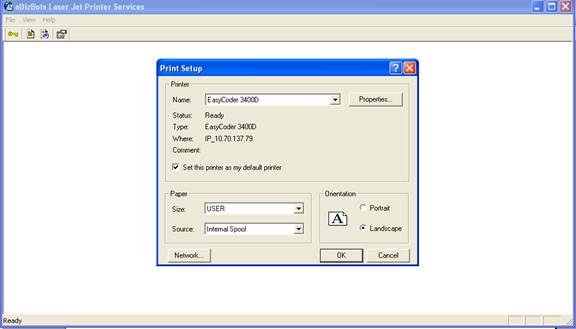
4) Select the printer
5) Set this printer as my default printer
6) Click ok button
7) Select File->Exit menu
Why blank paper came out of the printer?
Check whether it is a direct thermal printer or Ribbon printer.
How to check whether the paper is thermal paper if the printer is thermal printer?
Take a part of the label use a key or coin and scratch the paper, if it become black then it is a thermal paper, if it is white it is normal paper and you need to buy the thermal paper.
How to set the IP Address in the printer?
Use Address Resolution protocol to set the ip address to the printer.
1) First obtain static IP Address
2) Obtain the Network card Address
3) Go to Command prompt and use ARP command and set the IPAddress
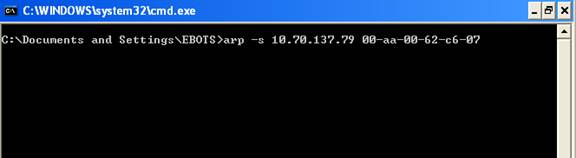
4)After setting the IP Address, Ping the IP Address
5) Switch off the printer and switch on the printer
6) Ping the IP Address again
7) Switch off the printer, hold the test button found behind the printer above network port and switch on the printer and click the test button twice. It will print the configuration.
8) Make sure the IP Address correctly set.
|